If you are a Patient Opinion subscriber, you're probably familiar with our integrated blogging platform. (You're reading this blog, aren't you?).
We recently upgraded our blog with a nice new text editor from the good people at Froala. As a result, it is now easy-peasy to add a picture to your next blog post. Or a few pictures, if you like.
How to add a picture to your blog post
OK, there are three or four ways you can do this. Here we go:
1: Use the toolbar button
Here's what the blog editor toolbar looks like:
That Insert Image button (8th along from left) is for, er, inserting images. Click it, and then either
- drag and drop your image file on the rectangle, or
- click the rectangle to browse to the image file on your computer, or
- if the image is already online somewhere, enter the link to it
Too old school for you? There's more...
2: Drag the image directly into the editor
You can just drag the image file directly from your file system and drop it in the blog editor area. The image will be uploaded, and appear right where you dropped it. Easy!
3: Paste the image in
Sometimes you have copied the image you want from somewhere. For example, you might have done a "screen grab" using the snipping tool in Windows, so the image is copied, but now you want to paste it.
Well, you can. Just paste it into the blog editor and the image will be uploaded and appear where you pasted it. Lovely!
Two more things
- Once the image is in your post, you can use the handles to resize it, change the alignment, or add some alt-text.
- If you want the image to be a link to something, click the image to show the image toolbar, and add a link using the link button.
Hopefully, that all makes life pretty easy. But of course, if you get stuck, just contact us and we'll try to help.
Now it's easy to add a picture to your blog post
Now it's easy to add a picture to your blog post https://www.careopinion.org.uk/resources/blog-resources/27-images/d74fe56c604244a688799f80dafdb146.png Care Opinion 0114 281 6256 https://www.careopinion.org.uk /content/uk/images/logos/co-header-logo-2020-default.pngUpdate from Care Opinion tech
Posted by James Munro, Chief executive, Care Opinion, on
Thanks for your feedback.